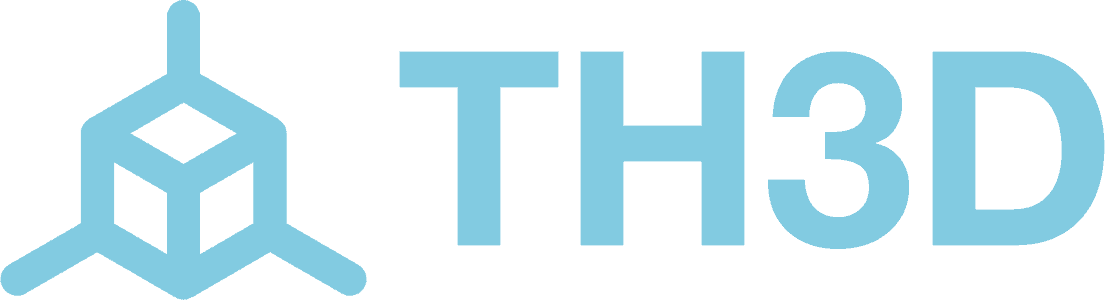The ‘spring’ type Z-motor couplers allow vertical play, which can affect the probe results. You can replace them with ‘Plum’ style couplers that have no vertical movement.
TH3D Shop link: https://www.th3dstudio.com/product/upgraded-leadscrew-coupler-for-cr-10-cr-10s-tornado-ender-2-and-more/
Probe measurements will vary near the edge – ensure that your probe boundaries are far enough from the edge to avoid this, the entire probe cap needs to be ON the bed
If your bed is curved or particularly warped you can increase the number of points the probe measures in order to create a more detailed correction matrix (at the expense of time – more probes means G29 takes longer).
Try a 5×5 or 7×7 grid by changing this line in the Configuration.h file of the Unified Firmware:
#define EZABL_POINTS 5
For EZABL™ to work correctly it is essential that the printer knows the exact offset from the nozzle to the probe, otherwise, any correction is not going to be applied in the right place, and it may look like the printer isn’t correcting at all.
If you downloaded the Unified Firmware and used one of the mounts we supply these are correct already as we have printed, mounted, and measured them all for you already.
It is absolutely vital that you check the sensor offsets once your probe is installed, and update the values in configuration.h accordingly, you will need to uncomment #define CUSTOM_PROBE and enter them in the configuration.h file.
These are the relevant lines:
#define X_PROBE_OFFSET_FROM_EXTRUDER 10 // X offset: -left +right of the nozzle
#define Y_PROBE_OFFSET_FROM_EXTRUDER 10// Y offset: -front +behind the nozzle
Typically, sensors are most sensitive in the center, so we need to know the offset from the tip of the nozzle to the center of the probe. Here is an approach you can use to measure it:
The offset parameters are integers, so round your results to whole numbers before updating configuration.h