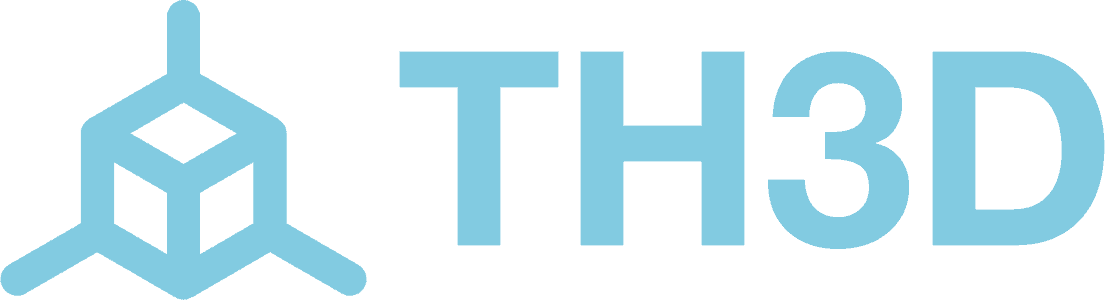How to Set a WebUI Password on the EZPlug V2
Protecting your EZPlug V2's web interface with a password is a great way to secure your smart plug from unauthorized access. This guide will show you how to easily add a password using the built-in Tasmota firmware.
What You’ll Need
- Your EZPlug V2 powered on and connected to your Wi-Fi
- The IP address of your EZPlug V2
Step-by-Step Instructions
- Open the Web Interface:
Open a web browser on your phone or computer and go to the IP address of your EZPlug V2. You’ll see the Tasmota control panel.
- Go to the Console:
From the main screen, click the Console button. This opens a command-line interface where you can type in commands.
- Set Your Password:
In the console, type the following command and press Enter:
WebPassword YourNewPasswordHere
Replace YourNewPasswordHere with the password you want to use (up to 32 characters).
For example:
WebPassword mysecureplug123
- Done!
The web interface will now require you to log in using the default username admin and your new password.
Helpful Tips
- If you ever forget your password, you can reset it by using the command
WebPassword 1 in the console to restore the default password (if one is set in the firmware), or WebPassword 0 to disable it entirely.
- Be sure to write down or save your password in a safe place.
More Info
You can read more about Tasmota’s Web UI settings here:
https://tasmota.github.io/docs/WebUI/