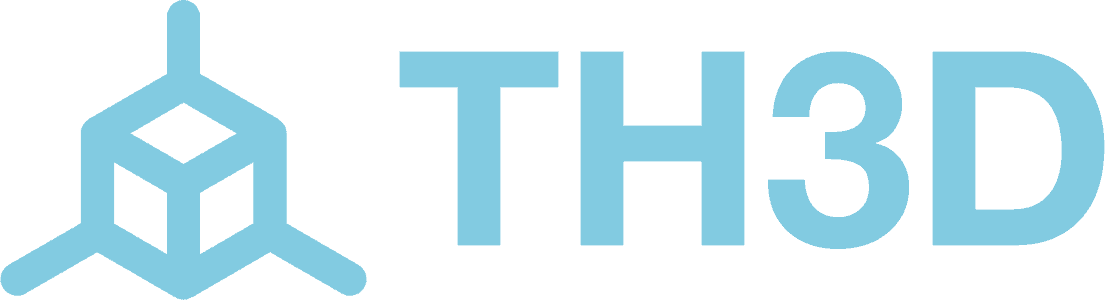In Unified 2.26 and later we have a feature from Marlin enabled called Z Fade. This allows the firmware to gradually fade out the ABL compensation over a set distance. This distance needs to be set to an amount that gives the machine time to slowly fade off the ABL compensation.
If your bed is particularly warped, this can mean your part dimensions can be more accurate by disabling the ABL compensation for the majority of the print with this Z Fade feature. This works with all ABL probes and even Manual Mesh Leveling compensation.
Using the Z Fade setting is easy. You can edit it from your LCD menu under the Motion menu or you can put it in your starting Gcode.
We recommend using a Z Fade height of at least 3mm. This would mean you enter the below line into your starting gcode:
M420 Z3
You can set the Z Fade to whatever you want by changing the 3 in the above example. Do not go lower than 3mm (see below).
While we’ve been testing Z Fade in-house and it works well, it has been known to cause odd print quality issues in the past. Setting the Z fade to something low (less than 3mm) may result in too drastic of fading that will result in poor layer quality.
If you enable it and then notice a decrease in print quality, it is recommended to disable it by changing your M420 ZX line to M420 Z0. Setting the fade height to 0 via gcode or from the printer LCD will disable the Z Fade completely.