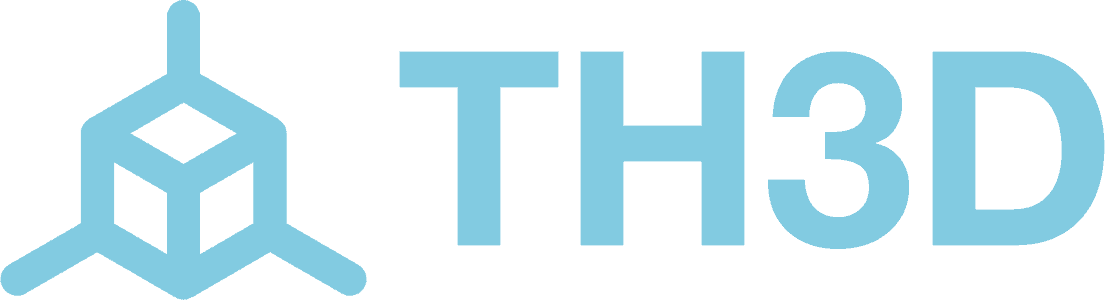When setting up firmware for your printer, you will sometimes need the nozzle to probe offsets for whatever probe you are using, being either our EZABL, Crealitys CRTouch, BLTouch or any other style of probe if they werent listed from where ever you downloaded it from. Any probe used would need the correct nozzle to probe offsets to get an accurate mesh.
When measuring the probe offsets, you will want to measure parallel to the axis you are measuring and not directly to the probe from the nozzle. In our example, we are measuring with the calipers following parallel to the X, then on the Y. Depending on where the probe is mounted, the offsets will be either a negative value or a positive value. If the probe is either to the left or front of the nozzle, the values would be negative, if they are to the rear or right of the nozzle, they would be positive values for the offset.
For our example, the probe is mounted to the front left of the nozzle, so both values will be negative.
For our example, we are measuring an EZABL mount for the Voron StealthBurner, on X from the center of the probe to the center of the nozzle is 40mm, with it being on the left, that will give us a -40 value for X when measuring with the calipers parallel to the X axis.
Next, we will measure the Y. With the calipers parallel with the Y axis, we have 7.5mm. With the probe being behind the nozzle, that gives us a Y offset of 7.5
When inputting the offsets in our Unified 2 Firmware, you would scroll down in the Configuration.h file or use Ctrl+F to search for "Custom Probe Offsets". At the bottom of this section of the configuration file you will find the #define NOZZLE_TO_PROBE_OFFSET { 10, 10, 0} and change the first two values to your measured X and Y offsets while leaving the Z offset at 0 as that will be set on your machines LCD. For our example, it will be #define NOZZLE_TO_PROBE_OFFSET { -40, 7.5, 0 }
When using Klipper firmware, we will open up our printer.cfg or EZABL.cfg if you are using it and find the [probe] section. Then input your measured X and Y offsets. Save the config and restart to apply them.