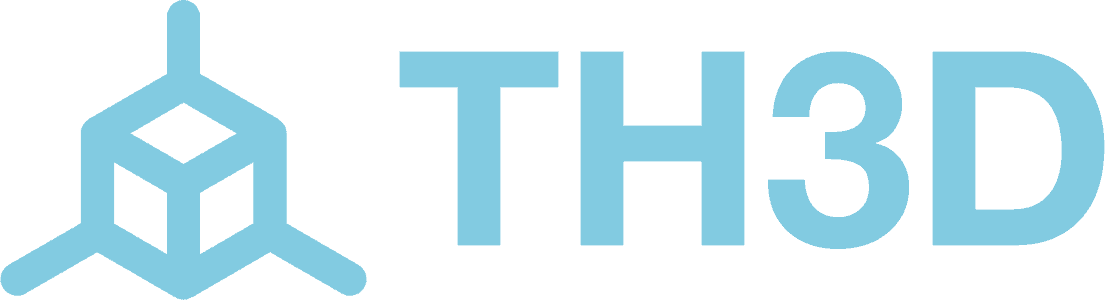Please Note: The Creality Sprite and Sprite Pro are not products we sell at this time. We cannot provide technical support for the installation or use of these items.
This article assumes that you have installed the Creality Sprite hardware according to Creality's instructions.
Our EZABL mount for the Ender 3 S1 printer works with current aftermarket Creality Sprite extruders. You can purchase our OEM mount or print one yourself:
Follow our EZABL Installation Guide to ensure that the EZABL is mounted and calibrated properly.
In our Unified Firmware, the EZABL is enabled by selecting one of the mount types from the list. Use the CUSTOM_PROBE option:
Use the CUSTOM_PROBE option to enable the EZABL
Using this option requires you to set your Nozzle-to-Probe offsets so the printer knows where the EZABL resides in relation to the nozzle. The offsets for the Ender 3 S1 OEM mount are (-44, -42). Fill these values into the nozzle-to-probe offset section as seen here:
Once these settings are complete, compile and flash the firmware to your printer as you normally would.