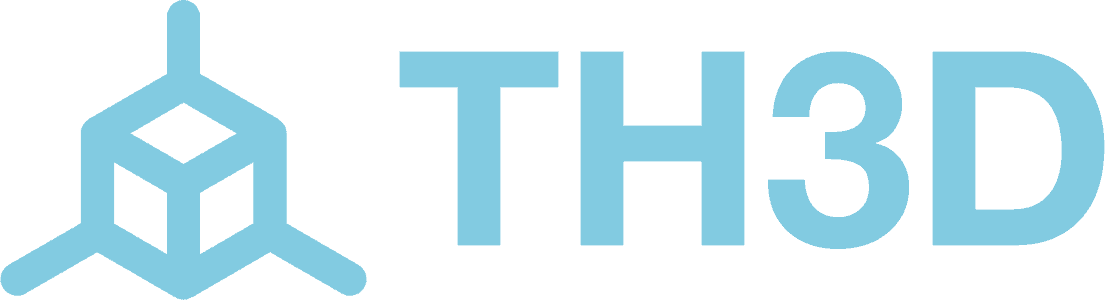We have board-specific setup guides in the help center, this guide is for general, universal guidance to power, wire, and set them up with any Marlin-based printer. Using them in a universal application will require some soldering to provide power and firmware changes. The EZNeos need a 5V DC power input and a signal pin from your control board.
Warnings
Power Requirements (A)
Data Connection
The EZNeo strips need one I/O pin to operate. This can be an endstop, filament sensor pin, BL Touch Signal pin, or any other free I/O pin on your board. They work with both 8-bit and 32-bit CPUs.
Do NOT connect ANY of the pins on the EZNeo to a MOSFET output on your printer control board or external MOSFET. The strips require always on 5V power and they are controled via the IO pin.
If your control board does not have the capacity and/or headers (1.0A @ 5V) to power the strip directly, you can power them with a simple step-down module. We carry step downs that have wires pre-soldered and pre-set to 5V for quick and easy installation. The only soldering required for our 5V adapter is the connection between the 5V output and the jumper wires to plug into the EZNeo 3 Pin plug for power. Jumper wires are included with our 5V adapter linked below.
They will require you to solder to the step down to attach the power input and output wires.

The EZNeo strip also needs one IO pin to communicate the color and brightness settings from your control board to the printer. This can be any free IO pin on your control board. The white Signal wire from the EZNeo Strip needs to be connected to the IO pin you choose to use on your printer build. The easiest way to make that connection is to use a male to female Dupont jumper wire and insert the male end into the 3 pin plug in the middle position (white wire) and then plug the female end onto your board IO pin.
This IO pin number needs to be specified in your firmware. If you are using our Unified 2 Firmware, we have a section in the supported printer models to specify your IO pin that is being used. If you are using “Vanilla” Marlin, refer to the section below.
Refer to the directions for your board in the firmware itself. You can also see the help center here for boards that need manual IO pin selection and 5V power wiring. Most boards have pre-setup options for our EZNeo strips. You can see all the EZNeo support articles by clicking the link here: EZNeo Lighting Kits – TH3D Studio LLC
If you are using a standard build of Marlin (aka “Vanilla” Marlin), follow the directions below to set the correct options to use the strips with your Marlin build. These directions are based on Marlin 2.0.9.1. Older/newer versions of Marlin may have different values than shown below.
In Configuration.h make the following changes:
In Configuration_adv.h make the following changes:
These settings will enable all the Marlin RGB LED control options. You can change the LED colors from your printer LCD menu or through Gcode commands (M150)