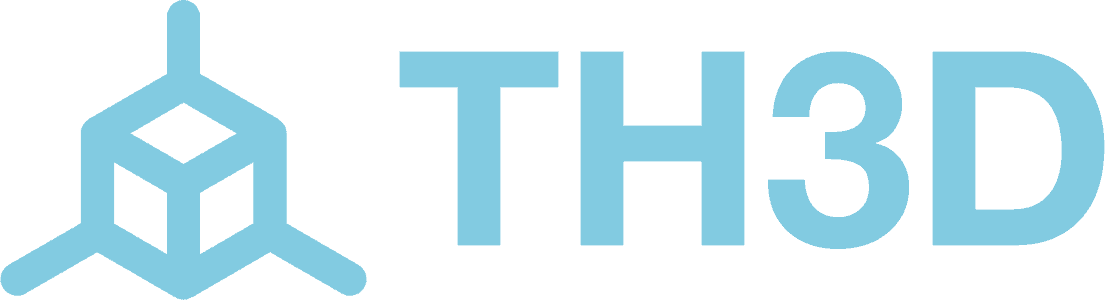5V Rail Warning – The SKR E3 Mini 1.2 and 2.0 boards say they support a 3A output from their onboard voltage regulator. They are also known to be unstable on some boards. If you have issues with the EZNeos flickering you can bypass their onboard regulator and use our separate 5V power module and then only use the IO pin on the NeoPixel header (this is the center pin).
The SKR E3 Mini V1.2 & V2.0 boards have a dedicated NeoPixel header. This pin is pre-setup in our firmware and Marlin 2.0
Just simply plug in the EZNeo cable to the NeoPixel header on the board as shown below and the other end of the cable into the EZNeo strip. Then move the jumper for the NeoPixel Power (see below)
V1.2 Connection
V2 Connection
The boards have a jumper to set where the 5V line is coming from. This is the same on both the V1.2 and V2.0 boards. It should be in the “right” position.
If you are using our Unified 2 firmware, there are preset settings in the Configuration.h file to support the EZNeo strip. All you need to do is uncomment the line for the EZNeo strip you are using, uncomment the NEOPIXEL_PIN line, and enter in the pin number you are using.
If you are using a standard build of Marlin (aka “Vanilla” Marlin), follow the directions below to set the correct options to use the strips with your Marlin build. These directions are based on Marlin 2.0.9.1. Older/newer versions of Marlin may have different values than shown below.
In Configuration.h make the following changes:
In Configuration_adv.h make the following changes:
These settings will enable all the Marlin RGB LED control options. You can change the LED colors from your printer LCD menu or through Gcode commands (M150)