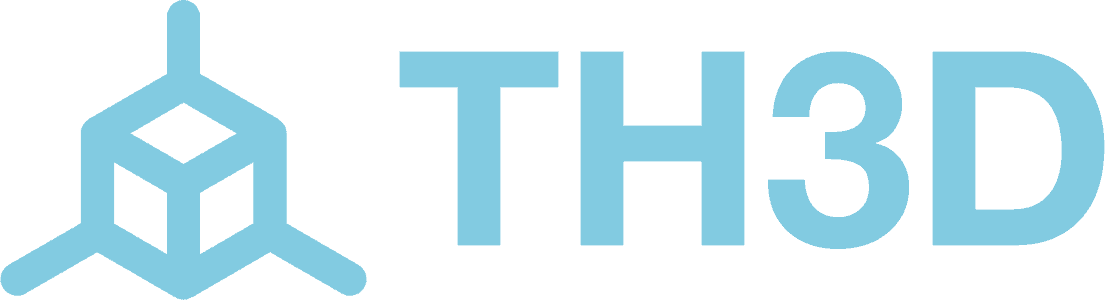The SKR 2 boards have a dedicated NeoPixel header. This pin is pre-setup in Marlin 2.0 and uses pin PE6.
Just simply plug in the EZNeo cable to the RGB header on the board shown below in the pinout diagram and the other end of the cable into the EZNeo strip.
The official SKR2 Manual is located on their GitHub here: SKR-2/BIGTREETECH SKR 2 user manual.pdf at master · bigtreetech/SKR-2 (github.com)
The SKR 2 uses pin PE6 for their NEOPIXEL_PIN when using the RGB header as shown above. TH3D does not provide firmware for the SKR 2 boards, refer to BTT official firmware or Marlin for firmware for those boards.
If you are using a standard build of Marlin (aka “Vanilla” Marlin), follow the directions below to set the correct options to use the strips with your Marlin build. These directions are based on Marlin 2.0.9.1. Older/newer versions of Marlin may have different values than shown below.
In Configuration.h make the following changes:
In Configuration_adv.h make the following changes:
These settings will enable all the Marlin RGB LED control options. You can change the LED colors from your printer LCD menu or through Gcode commands (M150)