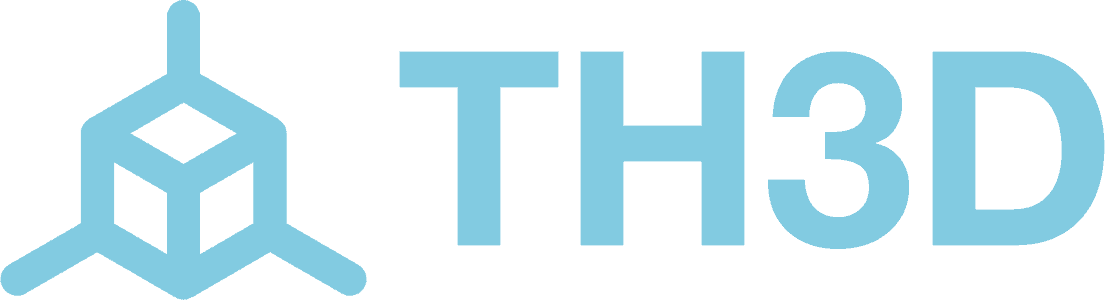This is only for use by advanced users that have their EZABL system installed correctly and understand fully how it works.
This guide is put together for people who asked but we always recommend running a fresh mesh (G29) before starting a print like our installation guide states.
Some people who have very stable and properly build machines can take advantage of a stored mesh to decrease print start times but it is not recommended on most printers.
The information on this page is provided as-is with no support or warranty from TH3D.
The EZABL and the Unified Firmware support storing your bed leveling mesh. What this means is that you only need to probe the bed initially and then you can store it so all that is needed in your starting code is G28 then M420 S1 to recall the mesh data from EEPROM.
You can store this mesh in the printer EEPROM. This will save print time as you won’t need to probe the bed every print. Read this entire article to get this setup. Do not skip any steps.
NOTE: If you change your bed surface and/or remove the plate you are printing on you may need to get a new mesh. Over time your bed may warp slightly differently or things can shift. If you notice the stored mesh is not working as well anymore then get a new mesh. To do this just repeat the steps below in the “Steps to generate and store the bed leveling mesh” section.
If you have a machine that the gantry always gets out of level this may not work as well as probing a new mesh at the start of every print. Try it out and see if it works for your machine. Every printer is different so your mileage may vary.
Pictures are at the end of the article if you want to see how it should look.
After doing these steps the mesh is now stored in the printer EEPROM.
NOTE: This mesh will be wiped out should you clear the EEPROM (M502) and/or if you update the firmware. You will need to run the steps above to generate a new mesh if you clear the EEPROM and/or update the firmware.
G28 sent and the machine is preheating
Homing After preheating and letting the machine sit for 1 minute
Sending G29 to probe the bed
G29 is complete, mesh data is displayed
Using M500 to store the mesh to EEPROM
You can verify that mesh is saved by sending M503