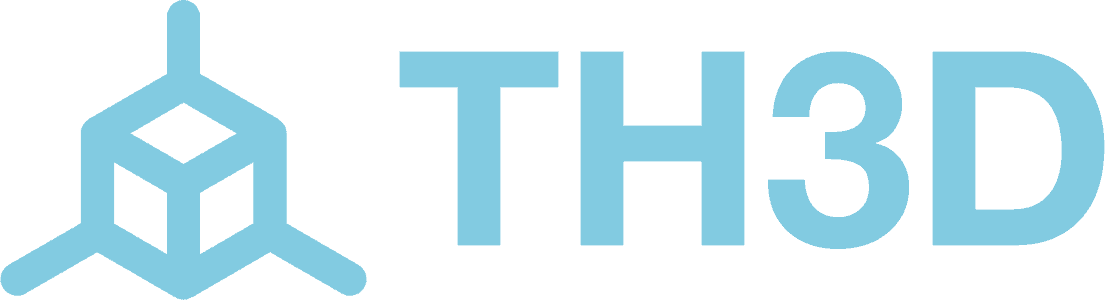Short answer: No.
Our EZBoard doesn’t require heatsinks on the drivers, thanks to our high-quality design. Unlike most inexpensive Chinese boards, which often cut corners, our EZBoard is built with a 4-layer PCB and 2oz copper on every layer. This ensures optimal heat dissipation directly through the PCB.
In fact, TMC, the maker of the drivers, specifically states that heatsinks should not be used because their drivers are designed to dissipate heat through the PCB. If you see a Trinamic board with heatsinks, it's usually a sign that the board's design didn't meet the necessary cooling standards from the start.
The most common cause for firmware flashing issues is a faulty MicroSD card. Before troubleshooting other potential problems, try replacing the card with a reputable brand like Sandisk, Samsung, Kingston, or Verbatim. Stick with an 8GB card (Marlin works best with cards 32GB or smaller). Ensure the card is formatted as FAT32.
For more details, check our SD Flashing Information page for recommendations on flashing firmware.
USB Power Connection:
If you're powering the board via USB, make sure the jumper is set to the "USB" position. If you're seeing a "TMC CONNECTION ERROR," this is normal when powered by USB. For normal operation, move the jumper back to the "REG" position before installing the board in your printer.
PSU Power Connection:
When connecting to your PSU, check that the jumper is in the "REG" position (not USB). This is required for the board to function properly.
Yes, always.
It's crucial to turn off the power before working on your printer, especially when making changes to the hotend or performing nozzle swaps. If changing a nozzle, heat the hotend to 240°C, then turn off the power supply.
Be careful when handling heater or thermistor wires to avoid short circuits, as they can damage the board. After working on the hotend, check the resistances across the wires to ensure there are no unintended connections.
This is due to the default "SpreadCycle" mode on the E motor driver. Trinamic recommends using this mode for E motors to avoid losing steps. Although it’s slightly noisier than "StealthChop" (which is used for quieter printing on the other motors), SpreadCycle offers better torque.
If you want quieter operation, you can enable StealthChop for the E motor in our firmware. However, keep in mind that you may experience lost steps, in which case we recommend switching back to SpreadCycle.
After making changes to the firmware, reset your EEPROM for the settings to take effect. You can do this by selecting "Initialize EEPROM" in the menu or using G-code commands: M502 (reset) and M500 (save).
These fans should be rewired to the "FAN" screw terminals. The fans are always on when connected to "VIN," but wiring them to the "FAN" terminals will provide proper control, just like the stock setup. These include the internal 50mm fan and the rear 40mm fan in the control box. The hotend fan should also be connected to the "FAN" terminal.
No, do not attempt to power a Raspberry Pi from the 5V pins on the EZBoard. Doing so can damage the board and blow the 1A fuse for the 5V rail.
Yes, the EZBoard is compatible with Octoprint, just like the stock control board. It will integrate seamlessly with your setup.
The default USB baud rate for the serial interface is set to 115200, just like Creality’s stock boards, ensuring compatibility with your slicer and other programs you might be using.
The EZBoard can operate on 12V to 24V DC, providing flexibility for different power setups.
Yes, you can use Marlin 2.0 on the EZBoard, as it is officially supported in the Marlin 2.0 release. However, please note that technical support will not be available if you choose to use Marlin instead of our Unified Firmware, as we provide support for our specific firmware setup.
Yes, you can use a standard 12864 LCD with the EZBoard, but you’ll also need the Creality Dual Cable LCD Adapter. The SD card slot on the LCD will not function, so you’ll need to use the MicroSD slot on the EZBoard instead.