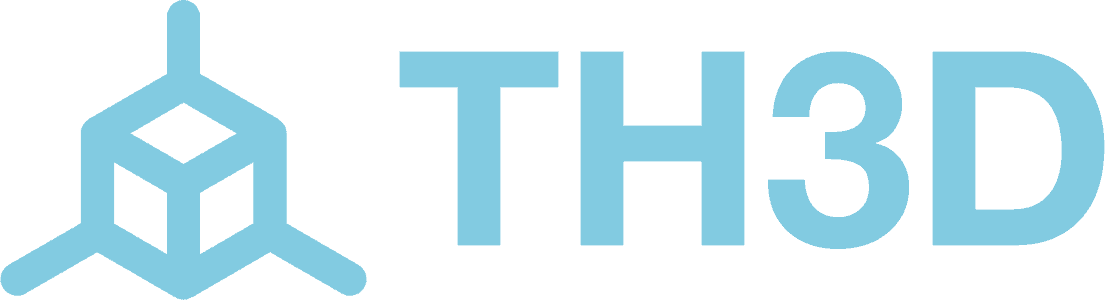On all EZHome releases, the default PowerOnState is set to 1, which is turn on after a cold boot. This means if the device loses power it will turn on by default. This is done because we need them to power up at the manufacturer so they can test each one. If you want a different default behavior this article goes over how to check and change this behavior.
To check the PowerOnState of your EZHome device (plugs and bulbs) you just need to pull up the web interface in a web browser and then click “Console”. Send PowerOnState in the console to get the readout.
To change the PoweOnState just send the state you want to switch to in the console and press enter. You can then verify the setting was changed by sending PowerOnState again to get a report from the console.
For example, if I want to have the plug to restore the last state it was in on a power-up after power loss (aka a cold boot) I would send the PowerOnState 3 command. In the below image you can see I sent the PowerOnState 3 command and it reported back. I then sent another PowerOnState command and now I can see that it is set to 3 instead of the default of 1.
Here is a list of all the different options for this command from the Tasmota Documentation.
| Command | Description |
|---|---|
PowerOnState |
Control relay state after powering up the device. 0 / OFF = keep relay(s) OFF after power up 1 / ON = turn relay(s) ON after power up 2 / TOGGLE = toggle relay(s) from last saved state 3 = switch relay(s) to their last saved state (default) 4 = turn relay(s) ON and disable further relay control 5 = after a PulseTime period turn relay(s) ON (acts as inverted PulseTime mode) |
The PowerOnState device configuration parameter is applied when the device is initially powered up. It does not apply to device warm restarts.