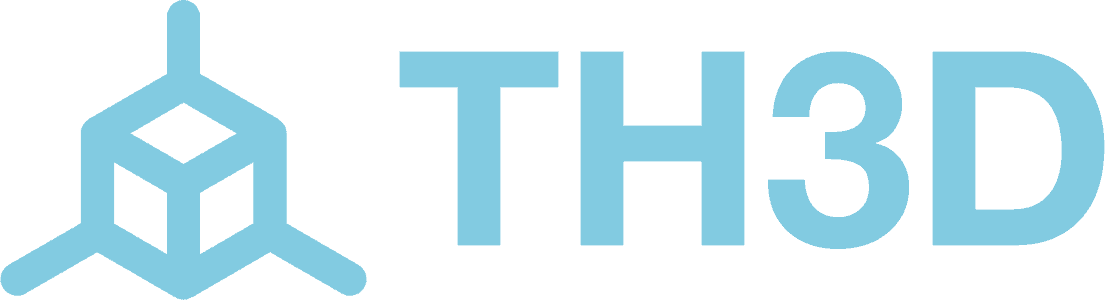This will be a quick installation guide for plugging in and routing the Bambu P1 or X1 Series lighting kit. This would apply to all the P1 and X1 Series printers.
When installing any of these kits make sure that the wires are secured and out of the way of any moving parts. We include cable management kits to keep the wires neat and tidy with each kit.
NOTE: If using the 40 degree brackets watch our video here on how those mount to the machine: https://www.youtube.com/watch?v=3HXJ1DaLTNU
You will first want to remove your top glass and AMS if you have it installed on top of your printer as the connection point for plugging in the lighting kit is in the top of the machine.
Slowly pull back the tape covering making sure not to pull too hard as there are connectors for the light and a ribbon cable behind it.
Once pulled back, if you have the stock lighting kit installed, you will see a plug with a red and black wire, this would be the power for the lights.
Use your finger nail to push in the locking tab from the left and pull the plug out.
The stock light can be left installed with the wiring moved to the side.
The new lighting kit can be plugged in to the stock lighting plug and routed through the top under the edge of where the top glass sits.
Clean all the surfaces where you will attach the LED strips and the cable clips. Failure to clean the surfaces will result in the adhesive not getting a good connection. We recommend using IPA to clean the surfaces with a microfiber.
Using the existing cable management clips on the left of the printer you can clip in the wire and mount the first light strip with the adhesive backing on the back half of the printer.
You will then route the cable above the cable chain for the hotend, using one of the included clips to secure the wire slightly after the reverse bowden inlet and another in the back right corner. Mounting the 2nd lighting strip on the back right side of the printer.
You can now use the remaining cable clips to route the wires to the front of the printer installing the final light strip on the right close to the front of the printer.
You can now enjoy your new lighting kit with full control via the screen, Handy App or Slicer!
You will first want to remove your top glass and AMS if you have it installed on top of your printer as the connection point for plugging in the lighting kit is in the top of the machine. Pull back the grey cable cover and unplug the 2 pin red/black stock LED cable.
Plug the new lighting kit 2 pin plug into the socket where you unplugged the stock LED kit.
Replace the cover and then clean all the surfaces where you will attach the LED strips and the cable clips. Failure to clean the surfaces will result in the adhesive not getting a good connection. We recommend using IPA to clean the surfaces with a microfiber.
Install the LED strips as shown as well as the cable clips. Start with the one that goes on the left cover.
Make sure to install the wire clip on the left by the cable chain as shown.
Make sure to install all 3 clips on the right as shown to secure the wire.
All done!