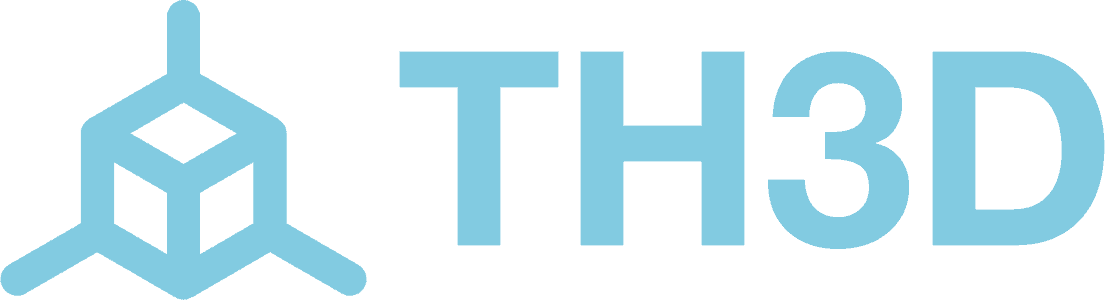Some 3D printers have limited LCDs that don’t show the full Marlin or TH3D Unified Firmware menu system. This can mean features like Babystepping aren’t available directly on the LCD. But don't worry—there’s an easy way to access Babystepping using G-code commands!
With Unified 2 and Marlin 2.0, you can use the M290 G-code command to adjust your nozzle position via a serial or USB connection to your printer.
To send this command, you’ll need to connect to your printer using a program that has a serial terminal. If you're using an EZPi kit or OctoPrint, the serial terminal is already built into the web interface. If you're connecting your printer to your PC, programs like Pronterface can help you send the command over the COM port.
You can use these values to adjust your bed leveling precisely.
To move the nozzle 0.01mm closer to the bed, send the following command: M290 Z-0.01
This would move the bed 0.01mm closer to the nozzle. For reference, our Z-offset was set to -1.39 after sending this command. You can change the -0.01 value to whatever amount you need to adjust.
If you want to move the nozzle 0.01mm further from the bed, send: M290 Z0.01
This will move the bed 0.01mm away from the nozzle, adjusting the distance. For reference, after sending this command, our Z-offset was set to -1.38. Feel free to change the 0.01 value to suit your needs.
If you’re using an ABL sensor (like our EZABL) and running Unified 2 firmware (or Marlin with the BABYSTEP_ZPROBE_OFFSET option), your Z-offset and babystepping are combined in the firmware. If you adjust the bed using the M290 command, the new Z-offset is automatically updated.
To save this new offset so it persists after a printer reset, simply send: M500
If babystepping isn't combined with your Z-offset, you’ll need to adjust the Z-offset manually by the same amount you adjusted using babystepping. Then, save the new value using M500.
With these steps, you’ll be able to use babystepping even if your printer’s LCD doesn’t support it directly. Happy printing!