What is Pronterface?
Pronterface is a simple GUI program that allows you full control over your printer over USB for printing and sending commands. It’s a free and easy way to have control over your printer. You can download it from our page here: https://tickets.th3dstudio.com/downloads/article/pronterface-gcode-sender
Startup and Connecting
After downloading and unzipping the Unified Firmware download package you will find the Pronterface program in the Extra Programs folder, double click “pronterface.exe” to start it.
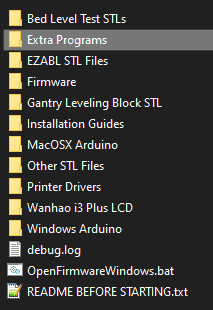
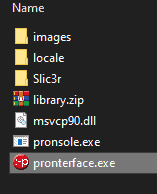
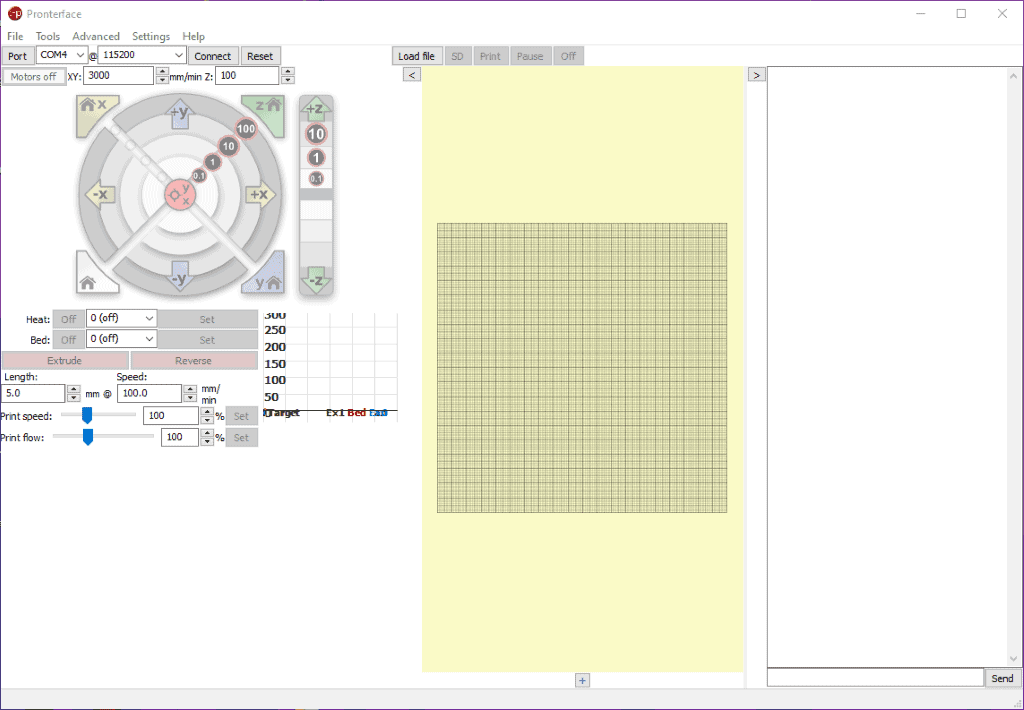
On the left you have your connection and control settings, the center would be for viewing your files that are loaded and the right side is the terminal window to send Gcode commands to the printer. For this guide we will be focusing on the left and right sides of pronterface.
To connect your printer to Pronterface close out of any slicers and connect over USB, then select your Com port (COM port may be different) and baudrate for your printer, most printers are 115200 or 250000, then click connect.
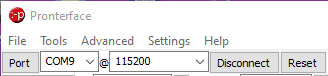
After clicking connect you should see the terminal reading out the EEPROM settings like this
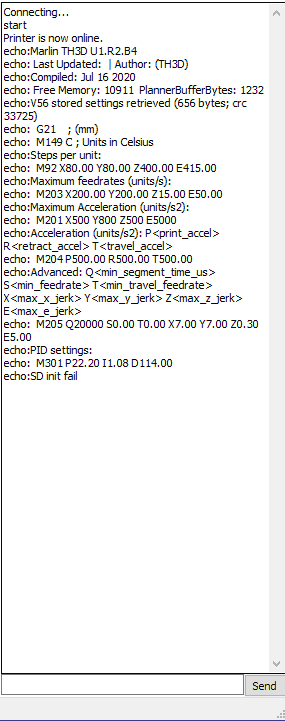
If you see similar you are connected and ready to send code! If you see this error you will need to adjust your baudrate
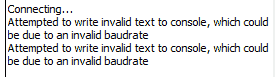
Sending Gcode
From here you are set to send Gcode commands to your printer from the terminal. Type it in and hit send and you are good to go!
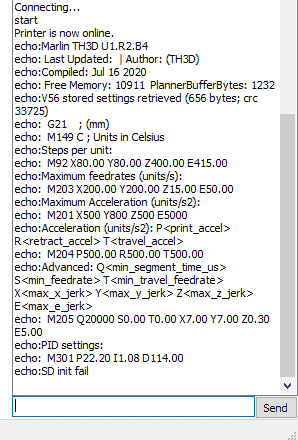
Examples of commonly used Gcode commands:
- G28 – Homes X Y & Z
- G29 – Generates mesh grid, can be used to view mesh with online bed visualizers
**MUST HOME ALL AXIS FIRST (G28)
- M502 – Factory reset, clears the EEPROM firmware defaults
**DO THIS AFTER FLASHING FIRMWARE
- M500 – Save settings, use this after sending any configurable settings to store them and after sending M502
- M503 – Reads EEPROM, shows things like steps/mm, feedrates, acceleration and PID values
- M48 – Z probe accuracy test, tests your probes standard deviation, good for testing for probe/printer issues
**MUST HOME ALL AXIS FIRST (G28)
- M119 – Report Endstop States, allows you to test all endstops for proper function including filament sensors and probes
**ALWAYS TEST WITH THIS BEFORE HOMING OR USING FILAMENT SENSORS
- M92 – Set Axis steps. Allows you to change the steps/mm on your axis.
- M92 E415 would change the Esteps to 415
- M600 – Change filament- pauses the print and parks the head to allow filament change
- M303 – PID autotune, used to pid tune heaters for a more consistent heat,
- M303 E0 S200 C10 would PID tune the hotend at 200c for 10 cycles
- See our PID Auto Guide for more deatils
- M122 – TMC debugging – returns current settings for all installed and supported drivers
- M106 – Set fan speeds between 0 and 255
- M106 S255 would turn the fan to full speed, useful while PID tuning with fan speeds set
- M107 – Turns fans off
- M851 – Sets probe offsets, commonly used to set the Z offset,
For a full list of Gcode commands you can find them at https://marlinfw.org/meta/gcode/